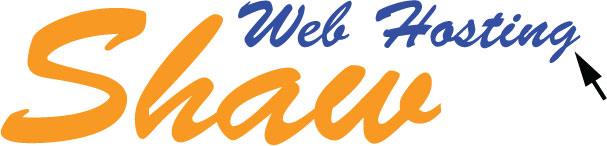Although most email settings are identical, the iPhone requires a special setting for the incoming and outgoing mail servers.
- Press the Home button and select Settings > Mail, Contacts, Calendars.
- Under Accounts, select Add Account...
- Select Other.
- Enter your name (which will show in the from field) and your full email address.
- Enter your email password and description (we recommend the full email address as your description).
- Press Save.
- Select IMAP or POP3
- Under Incoming Mail Server, enter 209.188.7.173
- Enter the full email address as your User Name.
- Enter your email password and then scroll down.
- Enter the same information under Outgoing Mail Server.
- Press Save.
You are now ready to send and receive emails via your iPhone.